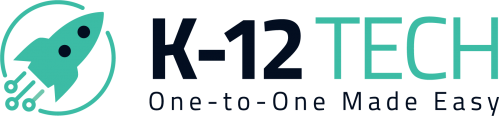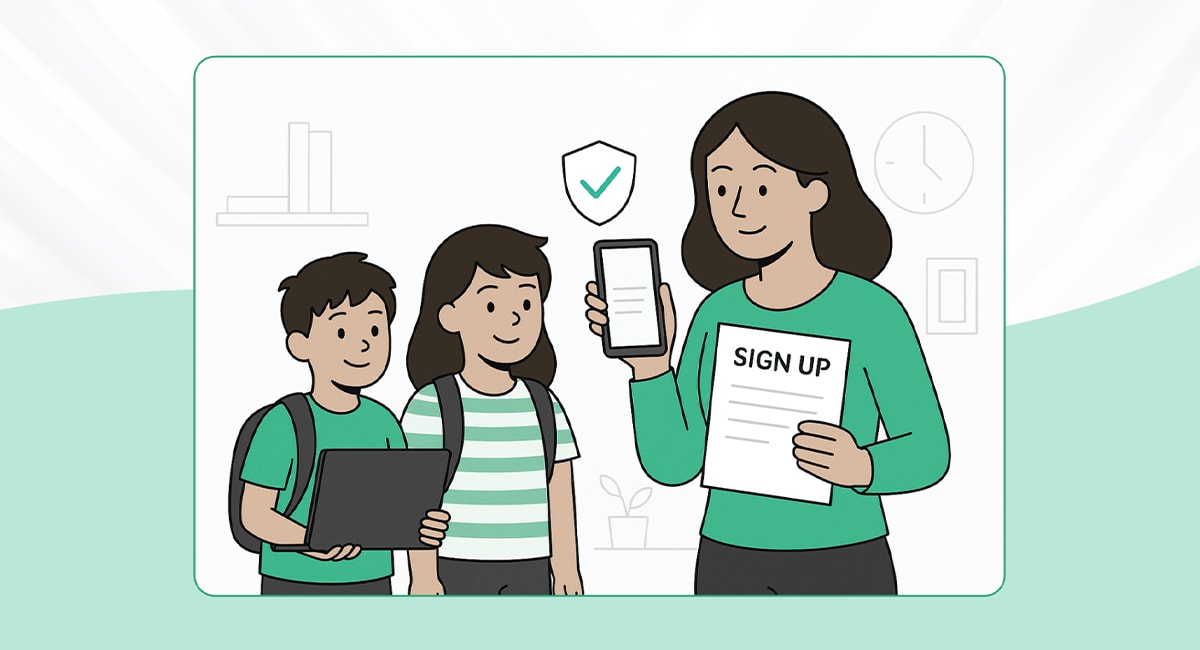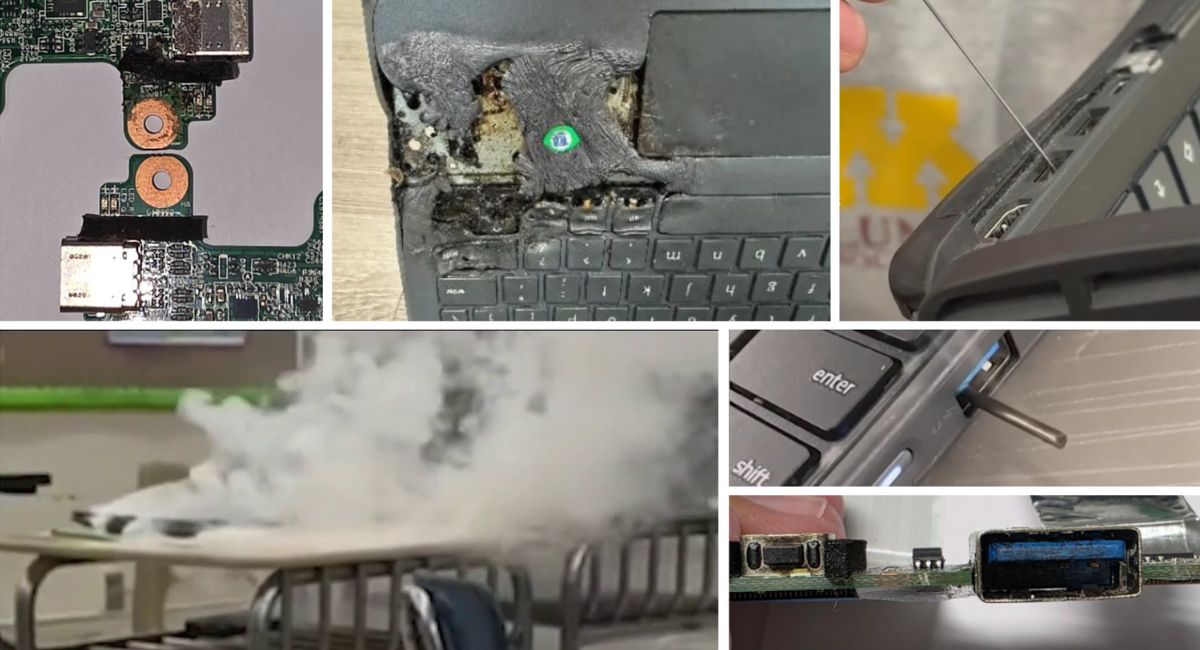There is nothing more frustrating than going to use your iPad and finding it’s running extremely slow, has glitches, or is not even booting correctly. There are two easy methods that could potentially fix these issues, and today we’re going to show you the proper ways to do these.
First, let’s go over what can cause some of these issues.
Too many apps: Think of your iPad like a car. The more weight you put in it, the slower it will go. Your iPad works the same way. The more apps you have installed on your device, the slower it will go. You could uninstall some apps to free up storage and processing space, but some of those apps will leave behind data that could eventually clutter your storage.
Second, a software issue: Sometimes there can be an error in the system OS, a software update that did not install correctly, or even a malicious app that can cause your device to glitch, freeze, or not boot.
How can you fix these issues? The answer is a system restore. The system restore will completely wipe your storage and delete all apps and data, as well as setting the device back to factory settings. Below you will find two proper ways to restore your iPad.
Two methods to properly restore your device
NOTE: Before you try either of these methods, please make sure all of your pictures or important files are backed up to a computer or the cloud. Restoring your device will permanently delete any files from your device.
The first method is to restore your iPad through its system settings.
- Go to Settings < Reset < Erase All Content and Settings.
- Once you press “Erase All Content and Settings” a popup box will appear asking if you want to continue with the restore. Press “Erase” to continue.
- Your iPad will then reboot and start the restore process. The device will take several minutes to restore. Once the device is finished restoring, you will be able to go through the device setup and start using it again.
The second method is to restore your device through iTunes. This method is best used for a device that will not turn on properly.
- To do this, you will need to plug your iPad into a computer using a lightning cable. Once the device is plugged in, hold down the power and home button on your iPad until the device boots into recovery mode.
- Once the device is in recovery mode, iTunes will pop up on the computer saying there is an issue with your device. Click “Update and Restore” and go through the step by step process of downloading and installing the new software.
- The computer will then start installing the new software onto your iPad. Once the install finishes, you will then be able to go through the setup and start using your device.
Both of these restore methods should fix any software issues you have with your iPad. If a system restore does not fix your device, the issue could be hardware related and you should contact us at [email protected] to discover your repair options.